Table of Contents
Migrate from BigCommerce to Shopify
Transitioning your online store from BigCommerce to Shopify may seem daunting, but with proper preparation and tools, the process becomes straightforward. This detailed guide outlines all the necessary steps to ensure a seamless migration while safeguarding your store’s data and functionality.
Step by Step Process to Migrate from BigCommerce to Shopify
1. Backup Your BigCommerce Database
Before starting the migration process, it’s crucial to create a backup of your BigCommerce database. This includes essential information like customer details, orders, and product data. Here’s how to back up your BigCommerce store:
Export Your BigCommerce Data:
- Access your BigCommerce dashboard.
- Navigate to Products > Export.
- Under Export Template and File Format Options, select Default, and then click Continue.
- In the dialog box, choose Export my Products to a CSV file and then click Close. Your product data will now be saved locally in a CSV format.
Download Your Products File:
Monitor the progress bar for the export process. Once completed, click Download my Products file to save the file to your computer.
Backup Product Images:
Use WebDAV, a tool that enables file uploads to your store’s server, to access your store’s files.
Drag and drop the product_images folder onto your desktop to create a local backup of all product images.
Creating a comprehensive backup provides a safety net in case of unexpected issues during the migration process.

Via BigCommerce
2. Create a New Shopify Store
The next step is to set up your Shopify store. Follow these instructions:
Steps to Create a Shopify Store:
- Sign up for a Shopify account.
- Provide basic details about your business, such as product type and location. You can skip non-essential questions if desired.
- Once registered, you will be directed to your Shopify dashboard, where you can start configuring your store for migration.
For a complete guide on setting up your Shopify store, refer to tutorials or videos that offer detailed steps.

Via Shopify
3. Set Up Source Cart and Target Cart
The migration process requires connecting both your BigCommerce store (Source Cart) and your Shopify store (Target Cart). This can be done using tools like LitExtension.
Using LitExtension for Migration:
- Sign up or log in to your LitExtension account using your email, Google, or Facebook credentials.
- Go to the Create a Migration tab.
- Under Source Cart Setup, select BigCommerce as the Source Cart type and provide your store’s URL. Follow the instructions to retrieve your API information.
- Enter your Shopify store’s URL and API password to set up the Target Cart. If you’re using the LitExtension app directly from Shopify, the API information is auto-detected.

Via Litextension
4. Choose Entities to Migrate
LitExtension supports migrating the following entities:
- Products
- Customers
- Pages
- Blog posts
- Coupons
Selecting Entities:
Choose specific entities to migrate or select All to transfer everything.
Explore additional options such as 301 Redirects to maintain SEO rankings by redirecting old URLs to their new counterparts.
Map languages between BigCommerce and Shopify for a seamless user experience.

Via LitExtension
5. Perform BigCommerce to Shopify Migration
Free Demo Migration:
Before executing the full migration, use the Free Demo Migration feature to preview how your data will appear in Shopify.
Full Migration:
If satisfied with the demo, check the Skip Demo Migration box to proceed directly to the full migration.
LitExtension handles the migration on their servers, allowing you to turn off your computer during the process. You will receive an email notification upon completion.

Via LitExtension
What to Do After Migration
Once the migration is complete, follow these steps to finalize your new Shopify store:
Check Migration Results:
Click Check Result to review the migration. Verify product details, images, descriptions, variants, and metadata on both the frontend and backend of your store.
Ensure Database Consistency:
Keep your BigCommerce store operational during migration to avoid disruptions. Use additional services like:
Recent Data Migration: Syncs any new orders or updates from BigCommerce to Shopify.
Smart Update: Tracks changes to data during migration.
Re-migration Service: Repeats the migration process if initial results are unsatisfactory.
These services are free for three months after your first full migration if new entities added are under 10% of the original migration data.

Via LitExtension
Methods to Perform BigCommerce to Shopify Migration
There are three main approaches to migrate from BigCommerce to Shopify:
1. Use an Automated Migration Service:
Services like LitExtension simplify migration by automating the process. With experience handling over 280,000 projects for 150,000 clients, LitExtension ensures accuracy and minimal data loss.
2. Manual Migration:
Manual migration is labor-intensive and requires technical knowledge. While cost-effective, this method involves:
- Exporting products and customers from BigCommerce.
- Manually copying data, such as orders and blog posts, into Shopify.
- Importing data into Shopify using CSV files, which do not support direct image imports.
This method is time-consuming and prone to errors.
3. Hire a Professional Expert:
If you lack the technical expertise, consider hiring a web developer or agency. While this method is reliable, it is also expensive, with costs ranging from $500 to $2,500 depending on the complexity of your store.
Conclusion
Migrating your online store from BigCommerce to Shopify can be an effortless process with the right preparation and tools. By backing up your data, leveraging an automated migration service like LitExtension, and verifying results post-migration, you can ensure a smooth transition. Whether you opt for automation, manual migration, or professional help, your move to Shopify will pave the way for an enhanced eCommerce experience.
FAQs
u003cstrongu003eCan I migrate my entire BigCommerce store to Shopify?u003c/strongu003e
Yes, you can migrate your entire BigCommerce store to Shopify, including products, customers, orders, blog posts, and coupons. Using tools like LitExtension, you can even maintain SEO settings and redirect URLs to preserve rankings. However, some manual adjustments may be necessary for certain data types, such as page layouts or custom designs.
u003cstrongu003eHow do I ensure that my store’s SEO rankings remain unaffected?u003c/strongu003e
To preserve your SEO rankings, make sure to enable the u003cstrongu003e301 Redirectsu003c/strongu003e feature during migration. This will redirect all old URLs from your BigCommerce store to the corresponding URLs in your Shopify store. It’s also advisable to review meta tags, descriptions, and structured data post-migration.
u003cstrongu003eHow long does the migration process take?u003c/strongu003e
The migration time varies depending on the size of your store and the method used. For example:u003cbru003eu003cstrongu003eAutomated servicesu003c/strongu003e like LitExtension can complete the migration in a few hours to a day.u003cbru003eu003cstrongu003eManual migrationu003c/strongu003e can take several days to weeks, depending on the amount of data and customization required.
u003cstrongu003eWill my BigCommerce store remain active during migration?u003c/strongu003e
Yes, your BigCommerce store remains fully operational throughout the migration process. This allows you to continue serving customers and processing orders without interruption. Once the migration is complete, you can switch your domain to Shopify.
u003cstrongu003eCan I migrate product images from BigCommerce to Shopify?u003c/strongu003e
Yes, product images can be migrated to Shopify. If you’re using a tool like LitExtension, it automates the process. For manual migration, you must download the product images folder via WebDAV from BigCommerce and then upload it to Shopify.
u003cstrongu003eWhat should I do if new orders are placed on my BigCommerce store during migration?u003c/strongu003e
To handle new data during migration:u003cbru003eUse the u003cstrongu003eRecent Data Migrationu003c/strongu003e feature in services like LitExtension. This allows you to transfer new orders, customers, and products to Shopify after the initial migration.u003cbru003eEnsure your BigCommerce store is synced with Shopify until the final switch.
u003cstrongu003eWhat are the costs involved in migrating from BigCommerce to Shopify?u003c/strongu003e
Costs vary depending on the method:u003cbru003eu003cstrongu003eAutomated toolsu003c/strongu003e like LitExtension charge based on the number of entities being migrated (starting from $29).u003cbru003eu003cstrongu003eManual migrationu003c/strongu003e is cost-effective but time-intensive.u003cbru003eu003cstrongu003eHiring professionalsu003c/strongu003e may cost $500-$2,500, depending on the complexity and hourly rates.
u003cstrongu003eAre there any limitations to automated migration tools?u003c/strongu003e
Automated migration tools are effective for most data types but may have limitations:u003cbru003eCustom themes and designs are not transferred; they must be recreated in Shopify.u003cbru003eSpecific app-related data may not migrate seamlessly.u003cbru003eYou might need to manually adjust navigation menus, some settings, or advanced customizations.
u003cstrongu003eHow do I verify that the migration was successful?u003c/strongu003e
Post-migration, review your Shopify store thoroughly:u003cbru003eCheck all products, descriptions, images, and variants.u003cbru003eTest customer accounts, orders, and payment systems.u003cbru003eEnsure SEO settings, like meta descriptions and redirects, are correctly implemented.u003cbru003eBrowse your storefront to confirm that navigation and functionality work as expected.
u003cstrongu003eWhat happens if I encounter issues during migration?u003c/strongu003e
If you face problems during migration:u003cbru003eContact the support team of your migration tool (e.g., LitExtension provides 24/7 support).u003cbru003eFor manual migration, consult Shopify’s help center or forums.u003cbru003eIf you’ve hired professionals, reach out to them for resolution.u003cbru003eAlways keep a backup of your BigCommerce store data to revert changes if needed.
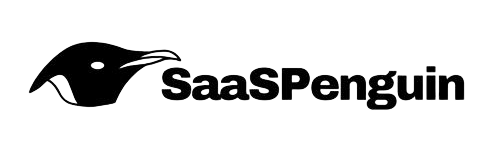
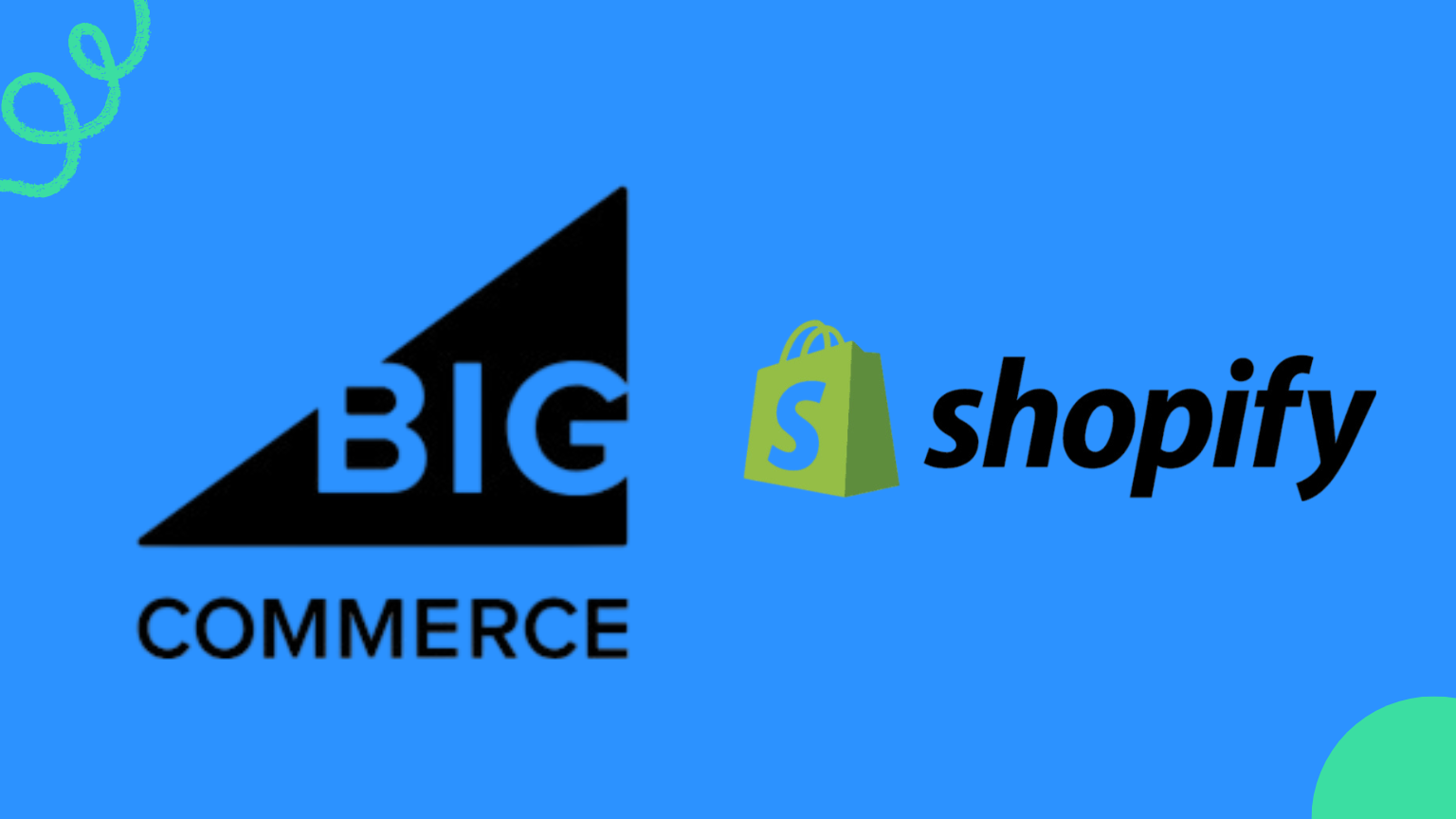
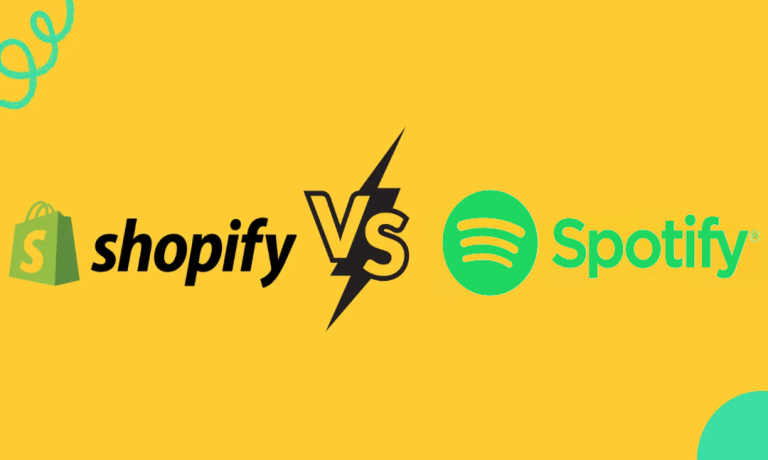


Shopify vs CommentSold: The Ultimate Showdown for Sellers