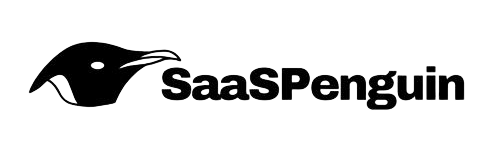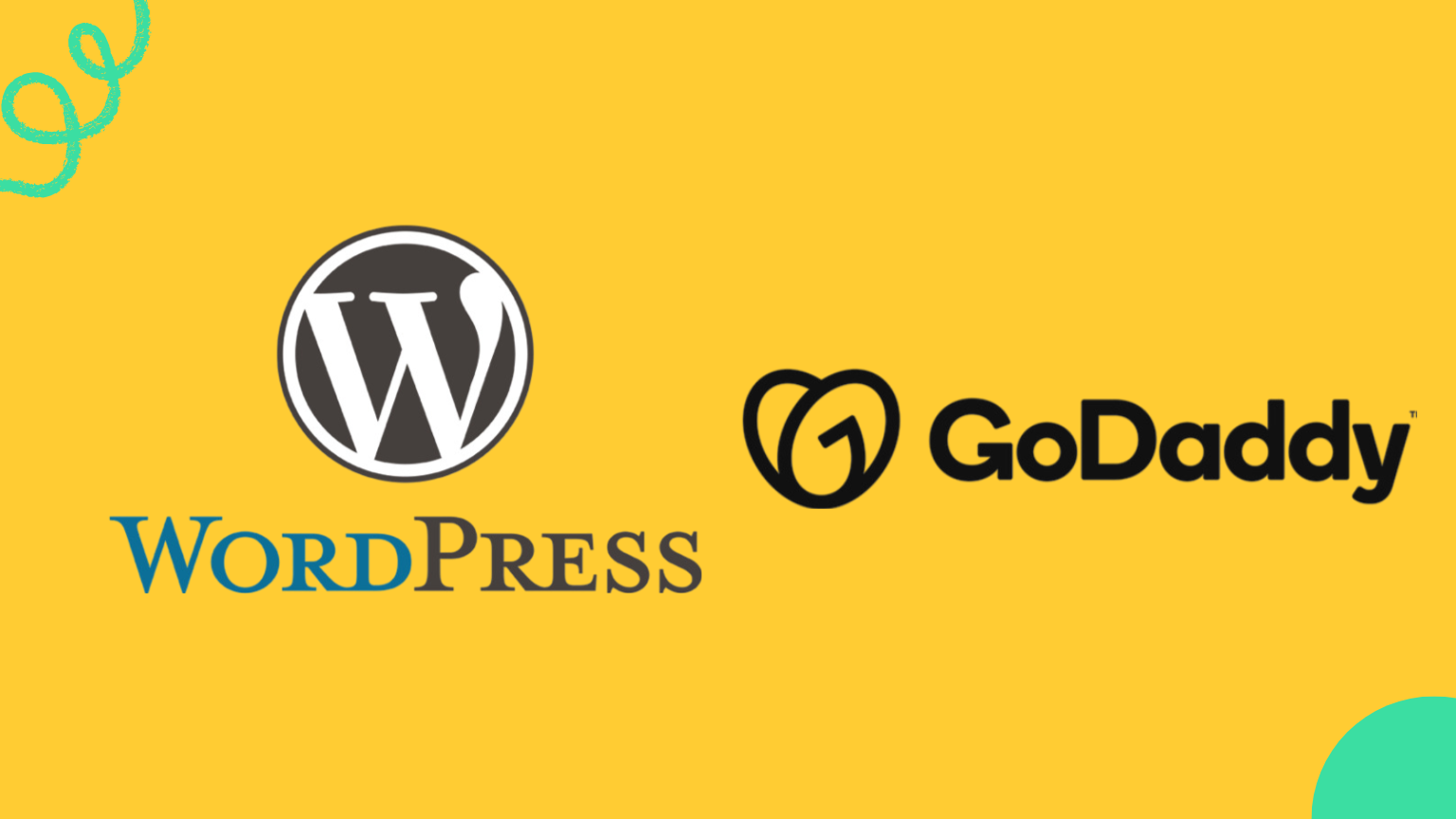Table of Contents
What is GoDaddy Hosting?
GoDaddy Hosting is a web hosting service that provides a multitude of offerings, including domain registration, tools for website creation, and online marketing services. They cater to both individuals and small businesses with customizable plans.
As one of the leading hosting providers in the industry, GoDaddy presents a wide range of options, such as shared hosting, VPS hosting, and dedicated servers. Their features often include unlimited storage, bandwidth, and a complimentary domain name, among other benefits.
In addition to their hosting solutions, GoDaddy sells SSL certificates, which are essential for secure transactions on e-commerce websites. Their customer support is accessible 24/7 to assist with any problems that may arise. If you are searching for a dependable and cost-effective hosting provider, GoDaddy is a solid choice.
GoDaddy provides various types of hosting services, including:
- Web Hosting: This is essentially shared hosting on GoDaddy where you share server resources with other users. While it’s affordable, it can be less reliable since your website might experience downtime if another site consumes excessive resources.
- Business Hosting: This is VPS hosting that grants you control over server resources without the need for maintenance, such as updates and security patches.
- Reseller Hosting: This option is designed for individuals who want to offer GoDaddy hosting services under their own brand. You buy hosting services in bulk at a discounted rate and can sell them at a profit.
- WordPress Hosting: Specifically tailored for hosting WordPress sites, this service provides additional advantages such as automatic updates, the latest PHP version, and a one-click site migration tool.
- WordPress Ecommerce Hosting: Ideal for running an online store built on WordPress, it includes over $3,000 worth of free WooCommerce extensions.
- VPS Hosting: This option is geared toward developers seeking full control over their server environments to manage their websites effectively.
- Dedicated Servers: This is the most expensive type of hosting, where you have complete control over an entire server, ensuring optimal performance.
Regardless of the type of hosting you choose, you can follow the steps below to easily install WordPress.
Way 1 – Installing WordPress When Purchasing a New Hosting Plan
The steps outlined here apply specifically to new Web Hosting plans purchased from GoDaddy. If you’re using a WordPress Hosting plan, follow Way 2 instead.
Step 1: Sign in to Your GoDaddy Account
Start by signing in to your GoDaddy account; this is straightforward and essential for starting the setup.

Via GoDaddy
Step 2: Go to My Products
Once logged in, click on your name located in the top right corner and select “My Products” from the dropdown menu.

Via GoDaddy
Step 3: Click on Set Up
After navigating to My Products, find and click the “Set up” button to begin the installation process.

Via GoDaddy
Step 4: Enter Your Domain Name
You will now be prompted to enter the domain name where you wish to install WordPress.

Via GoDaddy
Step 5: Choose Data Center Location
Selecting the appropriate data center is important for the performance of your site. For example, if your business operates in the USA, select the North America data center.

Via GoDaddy
Step 6: Proceed with WordPress Installation
In the next window, click on “Yes, let’s do it” to initiate the WordPress installation process.

Via GoDaddy
Step 7: Create Your WordPress User Account
You will need to create a user account for WordPress, including selecting a username and password.
Note: Keep this information confidential and consider using a service like Evernote for secure storage.

Via GoDaddy
Step 8: Wait for Installation to Complete
Take a moment and wait until the progress bar completes.

Via GoDaddy
Step 9: Review DNS Records
You don’t need to worry about the DNS at this point. Simply click “I’m done, continue setup” to proceed.

Via GoDaddy
Step 10: Confirm Onboarding Completion
On the following screen, click “Go to Dashboard” to finalize the setup.

Via GoDaddy
Step 11: Handling Errors
If you encounter an error, it’s likely because your domain is registered with another provider. This step may not be necessary if your domain is registered with GoDaddy.

Via GoDaddy
Step 12: Manage Your Domain
To resolve any issues, you’ll need to update the nameservers of your domain at your registrar to GoDaddy’s nameservers.

Via GoDaddy
Step 13: Locate GoDaddy Nameservers
Unlike some other hosting providers, GoDaddy does not have fixed nameservers. To find your specific nameservers, go to Domain Management > DNS > Manage DNSSEC DS Records.

Via GoDaddy
Step 14: Update Your Domain Registrar
Copy the two NS records you found and enter them into the nameserver section of your domain registrar, ensuring they reflect the changes made in GoDaddy.

Via GoDaddy
Step 15: Wait for DNS Propagation
It’s common to be anxious after changing nameservers, but remember that DNS propagation can take several hours. This is the time it takes for your new settings to spread across the internet.

Via WordPress
Step 16: Check Your Installed WordPress
After the DNS has propagated, refresh your website to see if WordPress has been successfully installed.

Via WordPress
Step 17: Log in to Your WordPress Account
To log into your WordPress dashboard, append “/login” to the end of your domain (e.g., example.com/login) and enter your username and password created in Step 7.

Via WordPress
Step 18: Return to the WordPress Dashboard
Once logged in, you can opt for any starter template, but if you wish to browse for a premium WordPress theme, click on “Exit to WordPress Dashboard.”

Via WordPress
Step 19: Update Plugins and Themes
Navigate to the Updates section and ensure that all your WordPress components are current. Keeping your WordPress site up to date is an essential practice for security and performance.

Via WordPress
Way 2 – Manual Installation of WordPress on GoDaddy via cPanel
cPanel is a web hosting control panel that offers a user-friendly interface and automated tools to streamline website hosting.
I will guide you through the process of manually installing WordPress on any domain using your GoDaddy hosting with cPanel.
Step 1 – Access the Management Area
Log in to your GoDaddy account and navigate to My Account. Click on Manage.

Via GoDaddy
Step 2 – Open cPanel
Click on the black button labeled cPanel Admin.

Via GoDaddy
Step 3 – Locate WordPress
Scroll down until you find WordPress listed under “Web Applications.”

Via WordPress
Step 4 – Begin Installation
Click the small button labeled “+ Install this application” to start the installation process.

Via WordPress
Step 5 – Choose HTTPS
Select the HTTPS option for your website.
I understand that your hosting plan may not include SSL support. However, I opted for the most basic GoDaddy plan to illustrate how you can add SSL later in this tutorial.

Via WordPress
Step 6 – Record Your Username and Password
To log into your WordPress site, you will need to create a username and password.
Make sure to choose a strong password, as WordPress is a popular target for hackers.

Via WordPress
Step 7 – Complete the WordPress Installation
Click on “+ Install.” The installation process will take just a few moments to finish.

Via WordPress
Step 8 – Access WordPress
After the installation is complete, log in to your WordPress site using the second link that ends with /wp-admin.

Via WordPress
Step 9 – Return to the Dashboard
If you wish to install a theme, you can choose from the available options. Otherwise, click “Exit to WordPress Dashboard” to proceed.

Via WordPress
Conclusion
In conclusion, using WordPress with GoDaddy offers a powerful combination for creating and managing your website efficiently. By following a few essential steps, you can harness the full potential of both platforms. Start by selecting the right hosting plan that suits your needs, whether it’s shared hosting for personal blogs or a more robust plan for business websites. GoDaddy’s user-friendly interface makes the installation of WordPress straightforward, allowing you to get your site up and running quickly.
FAQs
u003cstrongu003eWhat is WordPress, and why is it so popular?u003c/strongu003e
WordPress is a Content Management System (CMS) that allows users to build and manage websites. Its popularity stems from its flexibility, ease of use, and extensive customization options. WordPress is open-source, meaning it is free to use and has a large community of developers constantly improving it. It powers over 43% of all websites globally, from personal blogs to large corporate sites.
u003cstrongu003eIs WordPress free to use?u003c/strongu003e
Yes, WordPress itself is free to download and use. However, there are costs associated with running a WordPress site, such as purchasing a domain name and web hosting. Additionally, while there are free themes and plugins, some premium options may require payment.
u003cstrongu003eWho can use WordPress?u003c/strongu003e
Anyone can use WordPress, regardless of their technical expertise. Beginners can create websites using its user-friendly interface, while advanced users and developers can leverage its powerful customization capabilities. It’s suitable for bloggers, small businesses, eCommerce stores, and large enterprises.
u003cstrongu003eWhat are plugins, and why are they important?u003c/strongu003e
Plugins are software add-ons that enhance the functionality of a WordPress site. For instance, plugins can help optimize your site for search engines (e.g., Yoast SEO), add eCommerce capabilities (e.g., WooCommerce), or improve site performance (e.g., caching plugins). With over 60,000 plugins available, you can tailor your website’s features to suit your needs.
u003cstrongu003eCan I change my website’s design later?u003c/strongu003e
Yes, you can change your website’s design at any time by switching themes. WordPress separates content from design, so updating your theme won’t affect your pages or posts. However, some customization settings might need to be adjusted after switching.
u003cstrongu003eWhat is a domain name, and why do I need one?u003c/strongu003e
A domain name is your website’s address on the internet (e.g.,u003ca href=u0022http://www.example.comu0022u003e www.example.comu003c/au003e). It’s essential for making your website accessible to visitors. A good domain name is short, memorable, and relevant to your website’s purpose.
u003cstrongu003eWhat is web hosting, and how do I choose a provider?u003c/strongu003e
Web hosting is a service that stores your website’s files and makes them accessible online. When choosing a provider, look for reliability, strong customer support, scalability, and performance features like fast loading speeds. Managed WordPress hosting can simplify the setup and maintenance process for beginners.
u003cstrongu003eDo I need coding skills to use WordPress?u003c/strongu003e
No, WordPress is designed to be beginner-friendly. Its intuitive dashboard and block-based editor make it easy to create and manage content without coding. However, users with coding knowledge can customize their sites further through HTML, CSS, or PHP.
u003cstrongu003eWhat is the Gutenberg editor?u003c/strongu003e
The Gutenberg editor, introduced in WordPress 5.0, is a block-based content editor. It allows users to create and arrange content using pre-designed blocks for text, images, videos, buttons, and more. This visual approach simplifies the process of building pages and posts.
u003cstrongu003eCan I use WordPress to create an eCommerce store?u003c/strongu003e
Absolutely! With plugins like WooCommerce, WordPress transforms into a powerful eCommerce platform. WooCommerce enables you to list products, manage inventory, process payments, and even integrate with shipping services, making it ideal for online stores of all sizes.
u003cstrongu003eWhat is a responsive theme, and why is it important?u003c/strongu003e
A responsive theme ensures that your website looks good and functions well on devices of all sizes, including smartphones, tablets, and desktops. In today’s mobile-first world, having a responsive site is crucial for providing a good user experience and improving search engine rankings.
u003cstrongu003eHow do I secure my WordPress website?u003c/strongu003e
Security is essential for protecting your site from hackers and malware. Some tips include:u003cbru003eUse strong, unique passwords for your admin account.u003cbru003eKeep WordPress, plugins, and themes updated.u003cbru003eInstall a security plugin like Sucuri or Wordfence.u003cbru003eEnable two-factor authentication (2FA).u003cbru003eUse a reliable hosting provider with built-in security measures.u003cbru003e