Table of Contents
Migrate WordPress to Shopify
Transitioning from WordPress to Shopify can feel overwhelming, but for many store owners, the switch to a platform with robust e-commerce functionality is worth it. This guide simplifies the process, explaining what data can be transferred, how to handle it, and how to set up elements that can’t be migrated directly.
Let’s walk through a step-by-step WordPress to Shopify migration guide, including managing data that can’t be moved using apps or CSV files.
Is it Possible to Move from WordPress to Shopify?
Yes, migrating from WordPress to Shopify is entirely feasible. While WordPress is a versatile website builder, Shopify is specifically designed for e-commerce, making it a natural choice for online stores seeking a streamlined shopping experience.
Not all types of WordPress data can be transferred in the same way. Store information (like customer details and order history) and content (such as blog posts and pages) require different approaches. Here’s how key data types are typically migrated:
WordPress Data and Migration Methods:
- Products: CSV files, API, Migration Apps
- Order History: CSV files, API, Migration Apps
- Customer Information: API, Migration Apps
- Gift Cards: API, Migration Apps
- Blog Posts: API, Migration Apps
- Pages: API, Migration Apps
By organizing your data and using the right tools, the migration process can be both efficient and effective.
How to Migrate from WordPress to Shopify
Before starting, create a Shopify account and complete the basic setup, including your store address, email, and general settings.
Step 1: Choose a Shopify Theme
Themes from WordPress cannot be directly transferred to Shopify. Instead, you can select from Shopify’s extensive library of free and paid themes.
For a Free Shopify Theme:
- On the Shopify dashboard, click Online Store on the left menu.
- Scroll to the Free Themes section and click Explore.
- Preview and choose your preferred theme.
- Click Add to include it in your Theme Library for customization.
For a Paid Theme:
- Visit the Shopify Theme Store.
- Preview themes and select one that suits your store.
- Click Buy Theme to purchase, and customize it as needed.
Shopify themes are flexible, but for unique features, you might need a developer.
Step 2: Transport WordPress Data & Content
The bulk of migration involves moving data like products, customer information, and order history. Plan and prioritize which data to transfer first for a smoother transition.
Recommended Data Import Order:
- Products
- Customer Information
- Order History
Methods for Data Transfer:
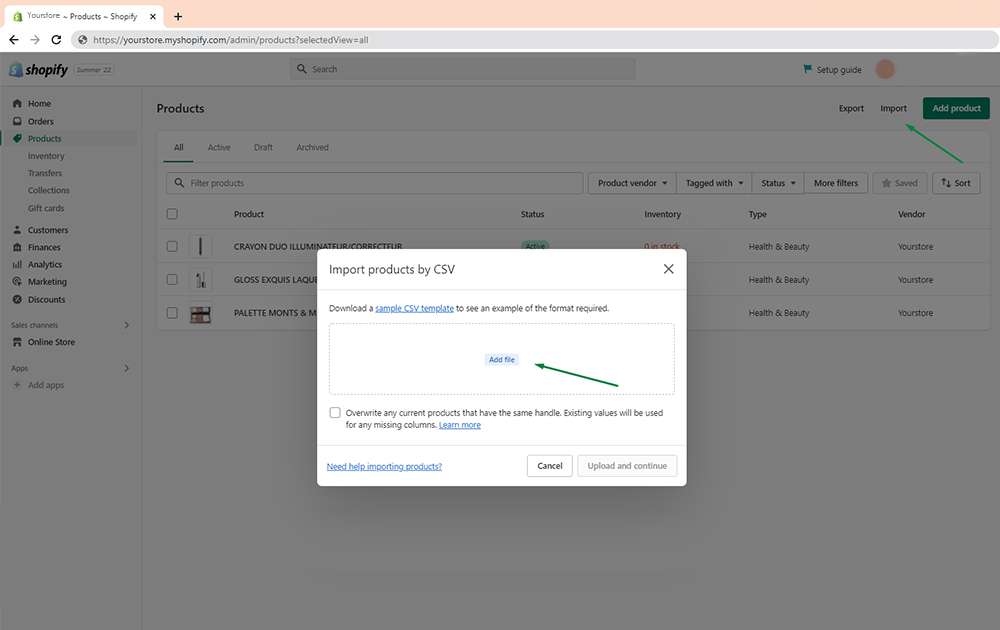
Via Shopify
Migration Apps
Migration apps use APIs to transfer data quickly and efficiently, including blog posts. Popular tools like LitExtension can handle most of the migration process. You simply select WordPress as the source, Shopify as the target, and specify your URL to begin.
CSV Files
Export products and customer data from WordPress using plugins, then import them into Shopify:
From the Shopify dashboard, go to Products and click Import.
Select your exported file, preview the details, and click Import.
Copy & Paste
For smaller stores, manually copy content like blog posts, policies, and product descriptions directly from WordPress to Shopify.

Via WordPress
Step 3: Post-Migration Product Organization
After transferring your data, review all product details, including descriptions, images, and variants. You can use inventory management apps to help maintain product accuracy.
Step 4: Set Up Shipping
Shopify simplifies shipping by automating calculations for rates and taxes.
- Go to Settings > Shipping and Delivery on the dashboard.
- Enter your shipping address.
- Configure zones and rates for different regions, including international shipping if applicable.
- Set package dimensions for carriers requiring them.

Via Shopify
Step 5: Set Up Taxes
Shopify automates tax calculations based on shipping destinations. However, ensure accuracy by researching tax requirements in your regions.
To exempt products like digital goods from taxes:
- Under Products, find the Pricing section.
- Uncheck Charge taxes on this product for exempt items.
- Save changes.
Step 6: Set Up Payment Providers
To accept payments, configure payment methods in Shopify:
- Go to Settings > Payments on your dashboard.
- Complete account setup for your chosen payment provider.
- To use Shopify Payments, click Activate, provide banking details, and save.
For checkout settings:
- Add policies (e.g., refund or shipping policies) by copying them from WordPress.
- Adjust customer information collection under the Checkout section.

Via Shopify
Step 7: Run Test Orders
Before launching your store, run test transactions to ensure functionality.
In Settings, navigate to Payments and select Bogus Gateway for testing.
Place an order using these details:
Name on Card: Bogus Gateway
Card Number: Enter 1 (success), 2 (failure), or 3 (error).
CVV: 111
Expiry Date: Any future date.
After testing, deactivate Bogus Gateway and return to your original settings.
Conclusion
Once your store data is migrated and configured, you’re ready to launch on Shopify. With its intuitive features and powerful e-commerce tools, Shopify makes managing an online store seamless.
This guide ensures your transition from WordPress to Shopify is as smooth as possible, letting you focus on building a successful business.
FAQs
u003cstrongu003eCan I migrate all my WordPress data to Shopify?u003c/strongu003e
Yes, most of your WordPress data can be migrated to Shopify, including products, customer information, order history, and blog posts. However, not all data types are transferable through automated tools or apps. Some elements, like custom themes or plugins, may need to be recreated or replaced with Shopify-specific features.
u003cstrongu003eWhat tools can I use to migrate my data from WordPress to Shopify?u003c/strongu003e
There are several tools and methods available for migration:u003cbru003eu003cstrongu003eMigration Appsu003c/strongu003e: Tools like u003cstrongu003eLitExtensionu003c/strongu003e or u003cstrongu003eCart2Cartu003c/strongu003e can transfer large amounts of data efficiently using APIs.u003cbru003eu003cstrongu003eCSV Filesu003c/strongu003e: You can manually export and import products, customer information, and order history.u003cbru003eu003cstrongu003eCopy u0026amp; Pasteu003c/strongu003e: For smaller stores, you can manually transfer blog posts, policies, and content.u003cbru003eEach tool or method has its advantages, depending on the amount and type of data you’re moving.
u003cstrongu003eCan I keep my WordPress design or theme in Shopify?u003c/strongu003e
No, WordPress themes cannot be directly transferred to Shopify. Shopify has its own library of themes, both free and paid, which are optimized for e-commerce. You can choose a theme from Shopify’s Theme Store and customize it to resemble your WordPress site.
u003cstrongu003eHow do I transfer my WordPress blog posts to Shopify?u003c/strongu003e
Blog posts can be migrated using migration apps that support blog transfer or through manual copying and pasting:u003cbru003eUse a migration app like LitExtension to transfer posts via API.u003cbru003eFor smaller blogs, copy the content from WordPress and paste it into Shopify’s blog editor.u003cbru003eBe sure to check formatting and links after migration to ensure consistency.
u003cstrongu003eWill my SEO rankings be affected after migrating to Shopify?u003c/strongu003e
There may be some temporary fluctuations in SEO rankings after migration. To minimize the impact:u003cbru003eSet up u003cstrongu003e301 redirectsu003c/strongu003e from old WordPress URLs to the corresponding Shopify URLs.u003cbru003eUse Shopify’s SEO tools to optimize meta titles, descriptions, and alt texts for products and pages.u003cbru003eSubmit your new sitemap to Google Search Console after the migration.
u003cstrongu003eHow do I ensure no data is lost during migration?u003c/strongu003e
To avoid data loss, follow these steps:u003cbru003eu003cstrongu003eBack up your WordPress datau003c/strongu003e before starting the migration.u003cbru003eUse reliable migration tools like LitExtension or CSV exports for a seamless transfer.u003cbru003eAfter migration, compare your Shopify store with the original WordPress store to confirm all data has been successfully imported.
u003cstrongu003eCan I test my Shopify store before launching it?u003c/strongu003e
Yes, Shopify allows you to test your store using a u003cstrongu003etest order featureu003c/strongu003e:u003cbru003eEnable the u003cstrongu003eBogus Gatewayu003c/strongu003e payment method in Shopify for testing.u003cbru003ePlace test orders to simulate the customer experience and check for any issues.u003cbru003eAfter testing, deactivate the Bogus Gateway and switch to your actual payment provider.
u003cstrongu003eWhat happens to my WordPress plugins after migration?u003c/strongu003e
WordPress plugins cannot be transferred to Shopify, as the platforms use different frameworks. Shopify has its own App Store with similar functionality for e-commerce. For example:u003cbru003eSEO plugins can be replaced with Shopify’s built-in SEO tools.u003cbru003ePayment and shipping plugins are integrated into Shopify by default.u003cbru003eAdditional features can be added using Shopify apps.
u003cstrongu003eHow much does it cost to migrate from WordPress to Shopify?u003c/strongu003e
The cost of migration depends on several factors:u003cbru003eu003cstrongu003eDIY Migrationu003c/strongu003e: Free if using CSV files and manual methods.u003cbru003eu003cstrongu003eMigration Appsu003c/strongu003e: Costs vary depending on the app and the amount of data being migrated (e.g., LitExtension charges per data item).u003cbru003eu003cstrongu003eHiring a Developeru003c/strongu003e: Custom migrations or theme adjustments can add to the cost.u003cbru003eAdditionally, Shopify has subscription fees ranging from $39/month (Basic plan) to $399/month (Advanced plan).
u003cstrongu003eHow long does the migration process take?u003c/strongu003e
The time required for migration depends on:u003cbru003eThe amount of data being transferred.u003cbru003eThe method used (manual migration takes longer than apps).u003cbru003eAny customizations or adjustments needed post-migration.u003cbru003eFor small stores, migration might take a few hours, while larger stores could take a few days or more to fully set up on Shopify. Testing and fine-tuning the store post-migration also adds to the timeline.
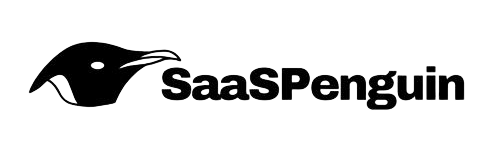
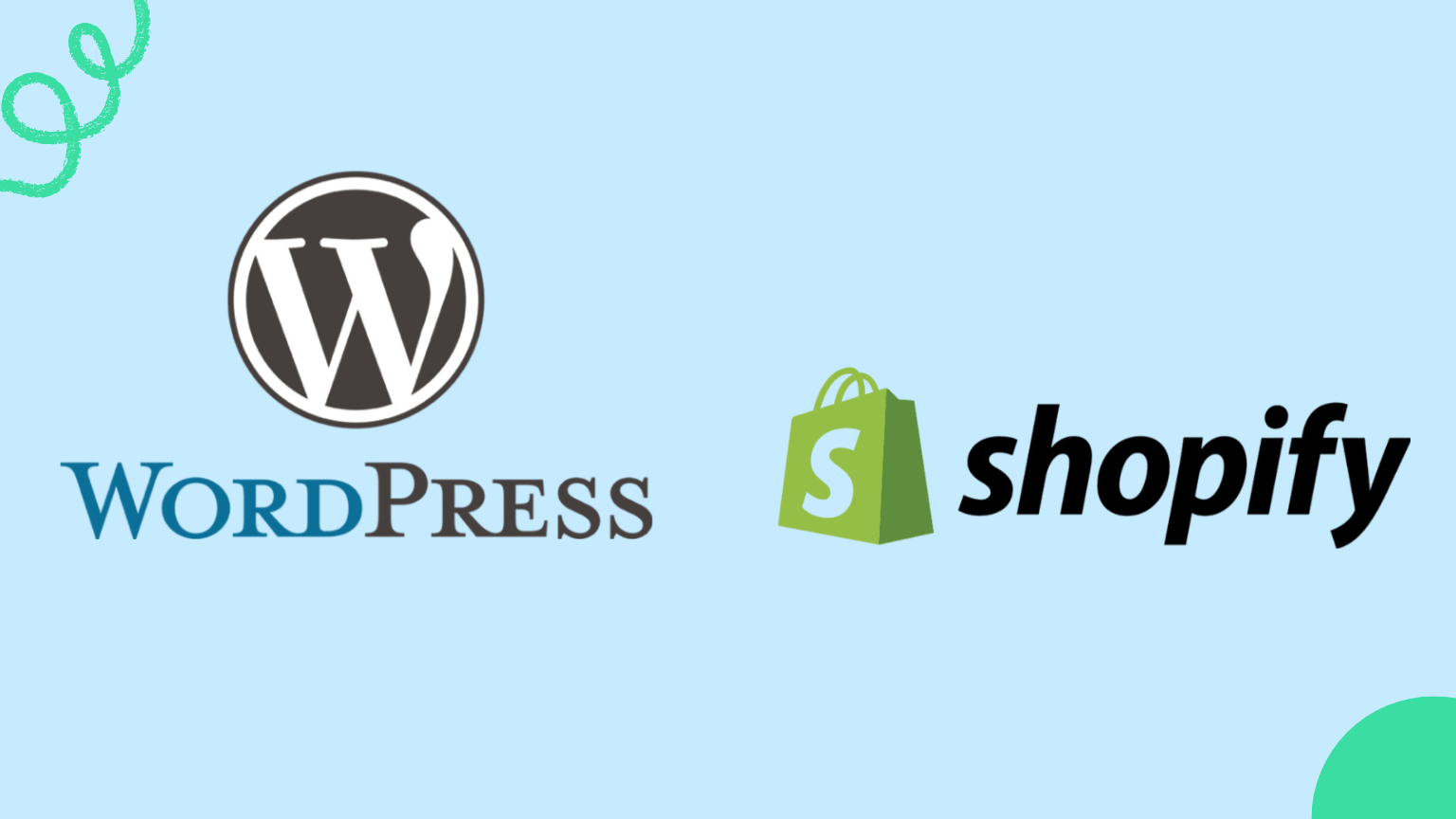
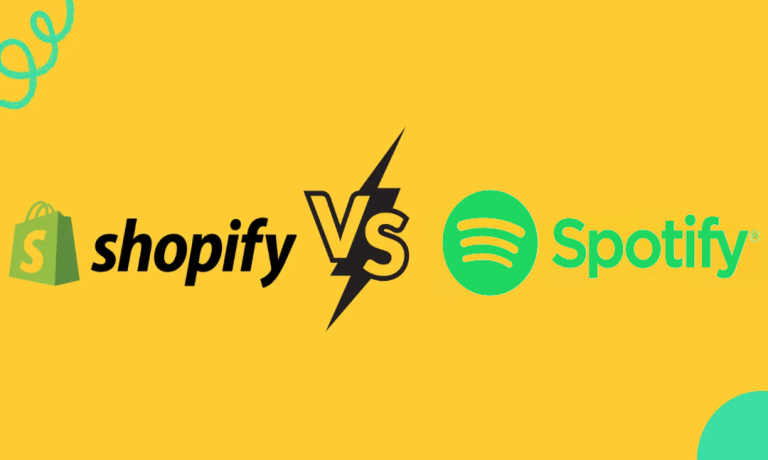


Shopify vs CommentSold: The Ultimate Showdown for Sellers